Introduction:
Activating your Microsoft software using a valid license is essential to unlock its full functionality and ensure compliance with licensing agreements. In this article, we will provide a detailed step-by-step guide on how to activate Microsoft software with a license, enabling you to enjoy all the features and benefits of your purchased product.
Step 1: Purchase a Genuine License:
To activate Microsoft software, you must first purchase a genuine license from authorized retailers or the official Microsoft website. Ensure that you choose the appropriate license type for your specific software, such as Microsoft Office, Windows operating system, or other Microsoft products.
Step 2: Obtain the Product Key:
Once you have purchased a genuine license, you will receive a product key. This key is a unique combination of letters and numbers that serves as your proof of ownership and enables activation. Ensure that you keep the product key in a safe and easily accessible place.
Step 3: Install the Software:
Before activating your Microsoft software, you need to install it on your computer. Follow the provided instructions to download and install the software from the official Microsoft website or the installation media that came with your purchase.
Step 4: Launch the Software:
After the installation is complete, launch the Microsoft software application you want to activate, such as Microsoft Office or Windows.
Step 5: Access the Activation Wizard:
In the software application, navigate to the "Help" or "File" menu, depending on the specific software version. Look for the "Activate" or "Activate Product" option and click on it. This will open the Activation Wizard.
Step 6: Enter the Product Key:
In the Activation Wizard, you will be prompted to enter the product key that you obtained during the purchase. Carefully enter the key without any errors or omissions.
Step 7: Follow the Activation Process:
Once you have entered the product key, follow the prompts and instructions provided by the Activation Wizard. This may involve verifying your license and connecting to the internet for online activation. In some cases, you may need to enter additional information or complete a registration process.
Step 8: Complete Activation and Confirmation:
After successfully following the activation process, you will receive a confirmation message indicating that your Microsoft software has been activated. You can now enjoy all the features and benefits of the licensed software.
Conclusion:
Activating your Microsoft software with a valid license ensures that you are using the software legally and have access to the full range of features and support provided by Microsoft. By following the step-by-step guide outlined in this article, you can activate your Microsoft software seamlessly and enjoy its capabilities to enhance your productivity and computing experience. Remember to always obtain genuine licenses and avoid engaging in unauthorized activation methods to comply with copyright laws and intellectual property rights.

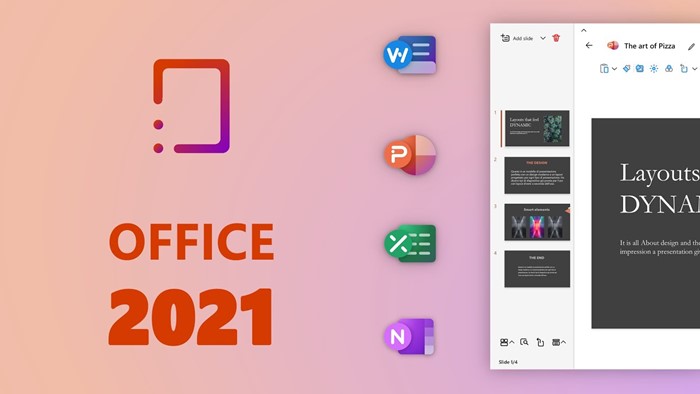







0 Comments