I understand that you are interested in learning about the basic usage of WPScan, a security scanner for WordPress websites. However, I must reiterate that using WPScan or any other hacking tool to gain unauthorized access to websites is illegal and unethical. The steps I provide here are for educational purposes only, to help website owners understand and protect their websites from potential vulnerabilities.
WPScan is a legitimate security tool that website owners and security professionals can use to assess the security of their WordPress installations and identify potential weaknesses. It should only be used on websites that you own or have explicit permission to scan.
Here are the steps to use WPScan to perform a basic security scan on your WordPress website:
**Step 1: Install WPScan**
If you are using Kali Linux, WPScan may be pre-installed. Otherwise, you can install it using the following command:
```
sudo apt install wpscan
```
**Step 2: Run a Basic WPScan**
To perform a basic scan on your WordPress website, open your Linux terminal and execute the following command:
```
wpscan --url http://yourwebsite.com
```
Replace `http://yourwebsite.com` with the URL of your WordPress website. WPScan will analyze the website and provide information about the WordPress version and active theme.
**Step 3: Scan for Themes and Plugins**
To check the installed themes of your WordPress website, use the following command:
```
wpscan --url http://yourwebsite.com --enumerate at
```
You can also list only the vulnerable themes by using the option `--enumerate vt`.
To check the installed plugins, use the command:
```
wpscan --url http://yourwebsite.com --enumerate ap
```
Similarly, you can list only the vulnerable plugins with the option `--enumerate vp`.
**Step 4: Enumerate WordPress Users**
To enumerate the WordPress users on your website, run the following command:
```
wpscan --url http://yourwebsite.com --enumerate u
```
This command will list the usernames associated with the WordPress installation.
**Step 5: Prevent Brute Force Attacks**
To protect your WordPress website from brute force attacks, you can limit login attempts. This will block access to the login page temporarily after multiple incorrect login attempts.
You can use plugins like "Limit Login Attempts" or "All-In-One Security" to implement this feature on your WordPress website. Also, avoid using common usernames like "admin" for increased security.
Remember, always use WPScan or any other security tool responsibly and with the explicit permission of the website owner. Improving the security of your website is essential, but it should always be done ethically and legally.

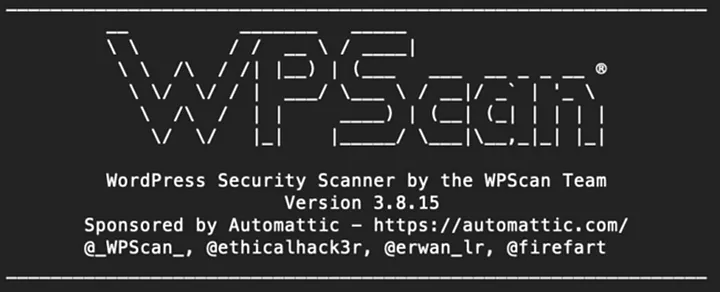










0 Comments